What can you view on my NDR Dashboard?
With iThink Logistics NDR system, you can view the details of your undelivered shipments and reverse orders, the reasons for the orders that have not been delivered, and more, all through one dashboard. This guide will take you through a step-by-step process for viewing different elements on your NDR dashboard.
Let's first begin to understand how to reach the NDR dashboard.
How do you navigate to the NDR dashboard?
- You must first log in to the iThink Logistics Account / Dashboard to reach the NDR dashboard feature.
- Enter the given credentials on the displayed login page.
- Click on Login.
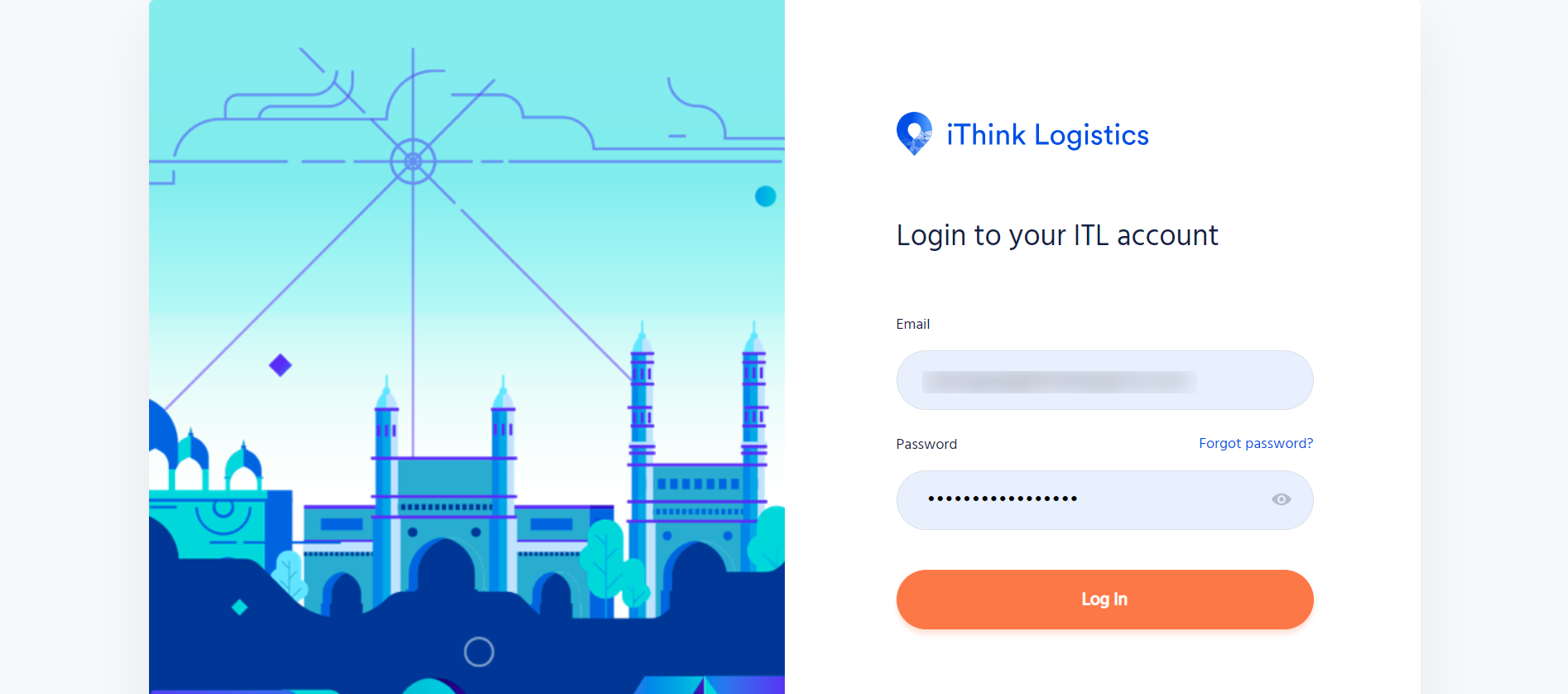
- After successfully doing so, you can now view the iThink logistics dashboard on the screen.
- You can see a menu bar on the dashboard at the top left corner.
- Click on the menu bar, and a drop-down will appear.
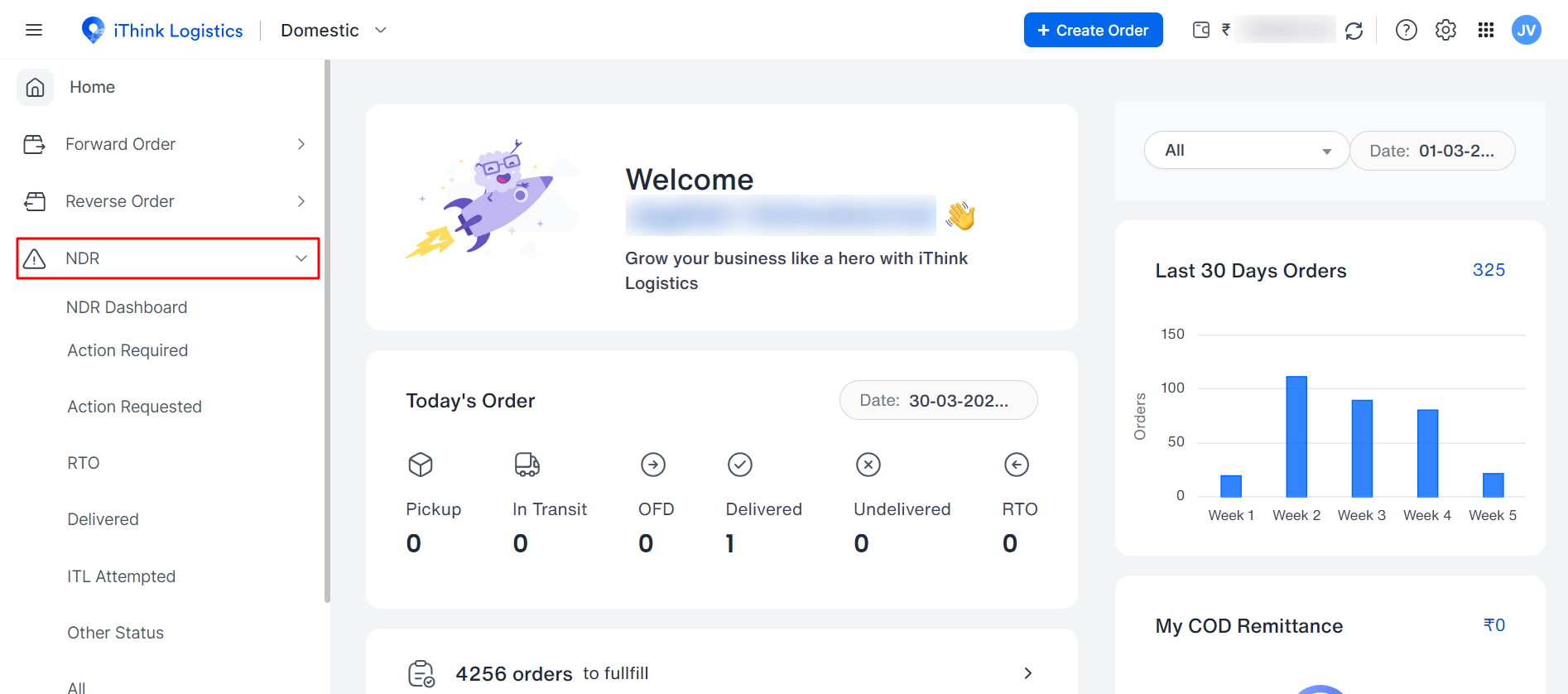
- Under Non-Delivery Report (NDR), click on the NDR dashboard.
- After you click on the NDR dashboard, the NDR dashboard page will be displayed below.
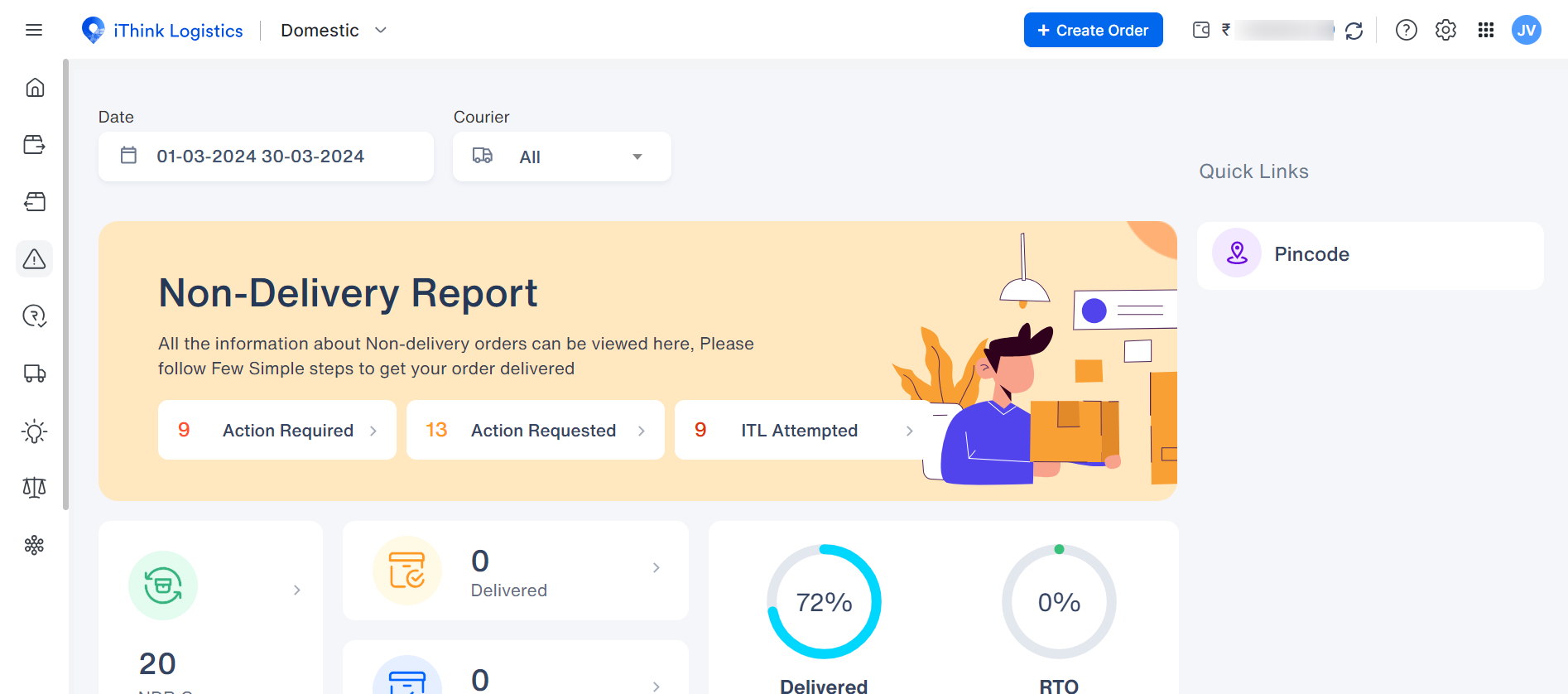
- The above NDR dashboard shows all the details about the non-delivered report for all the non-delivered products.
Pro Tip: Your NDR dashboard is divided into multiple sections based on the data you've received for the orders. You can filter them to meet your needs and get accurate information.
Let’s understand the NDR filters further.
What filters are available for the NDR, & How to use the Filter?
You can choose the following categories to filter out your data:
- Date: The date column shows the date the order was marked as not delivered for any reason. This can be used to filter the orders date-wise. To do so, select the filter, and a popup will appear. After that, you need to select either today, yesterday, last 7 days, last 30 days, this month, or last month and click on Apply to filter the data. Custom-wise dates can also be selected so that you can add the dates manually according to your requirements. If you want to cancel the filter, click the cancel button.
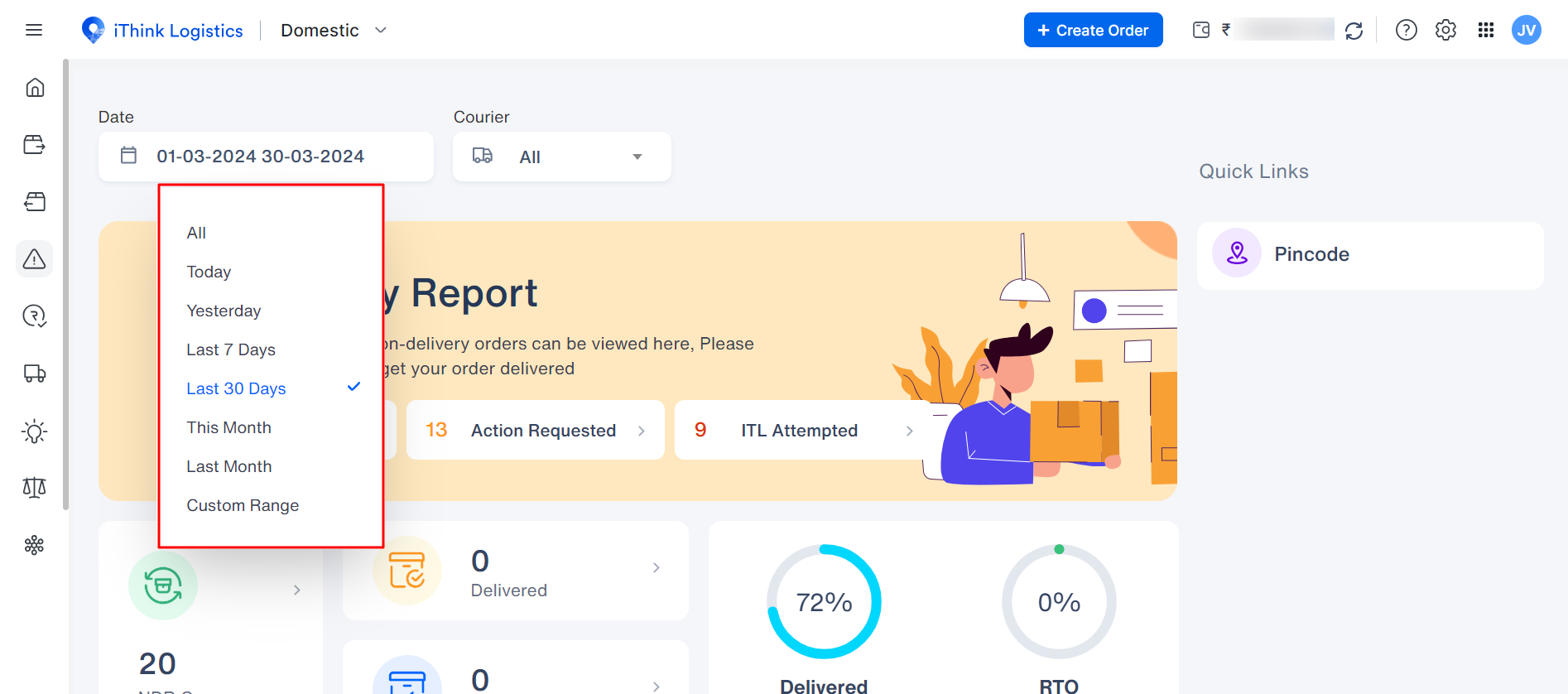
- Courier: You can also filter out the NDR using the logistics filter. For example, you can check all the orders from a particular courier partner chosen.
- Non-Delivery Report: The Non-Delivery Report section has a few buttons; the explanations are below.
- The first is ‘Action Required.’ Once you click on the 'action required' button, you (the seller) will be redirected to the NDR table page, where you can find all the pending actions you must take against the orders.
- Next, when you click on the 'action requested' option, you will be redirected to the NDR table, where you can view all the 'already requested' actions.
- Next, when you click on the ‘ITL Attempted’ options, you will be redirected.
View the ITL attempt where all the attempts can be viewed.
Check below for the reference:
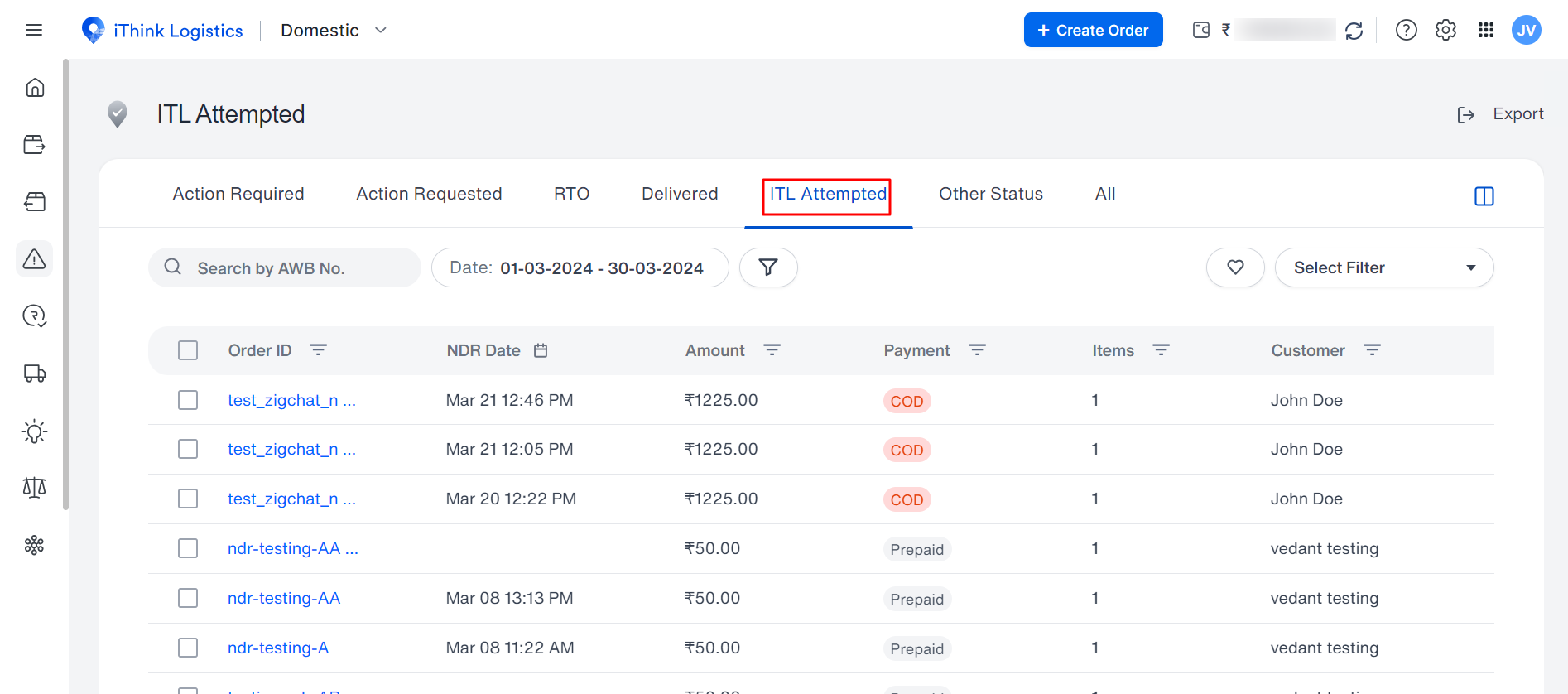
- Quick links: On the right-hand side of the dashboard, you can see the Quick Links Section. The Quick Links section has some filters that we will go through.
- Live NDR
By choosing the Live NDR option from the quick links, you can view the real-time status of the NDR order.
Note: The reason for each NDR order will also be highlighted.
Pro Tip: With the live feature, NDR is updated every 24 hours, so checking the parcel's non-delivery and its reason is straightforward.
- Pincode:
When you choose the Pincode option, you can view the details of every Pincode based on the performance of each courier service.
Note: You can view the PAN India Pincode, whether the order is delivered or RTO for that location
- NDR cases: In this, you can view all the open cases of the NDR for which you need to take further action. For that, you need to click on the NDR cases, and you will get redirected to a page where you can see all the open cases.
- Delivered: Click on the Delivered option, and you will be redirected to a page to view the order delivered to the customer after the NDR was issued.
- RTO: When you click RTO, you can view the order returned to the seller after the NDR is issued.
Refer to the image below.
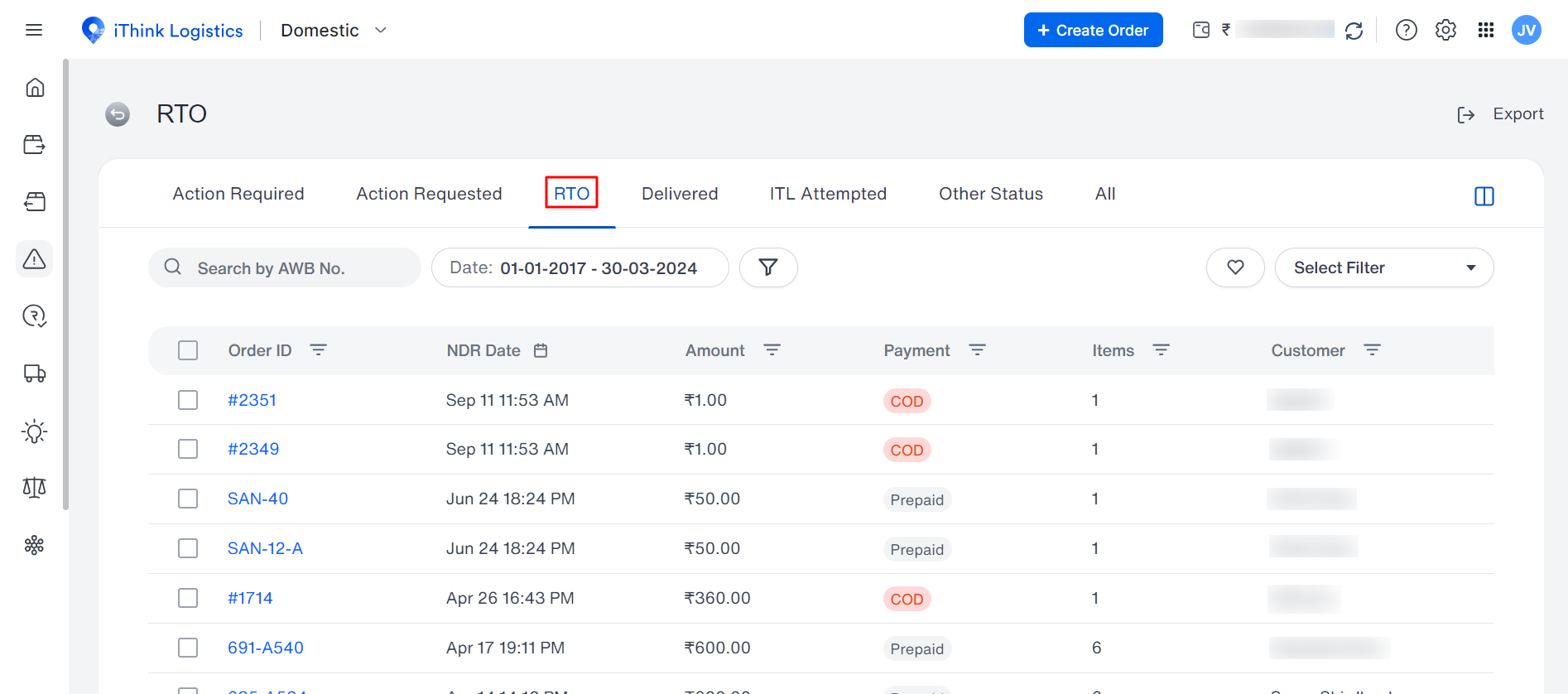
- Delivered and RTO Count: Here, you can view the count of the delivered and RTO orders in percentage form. Check the image below for reference:
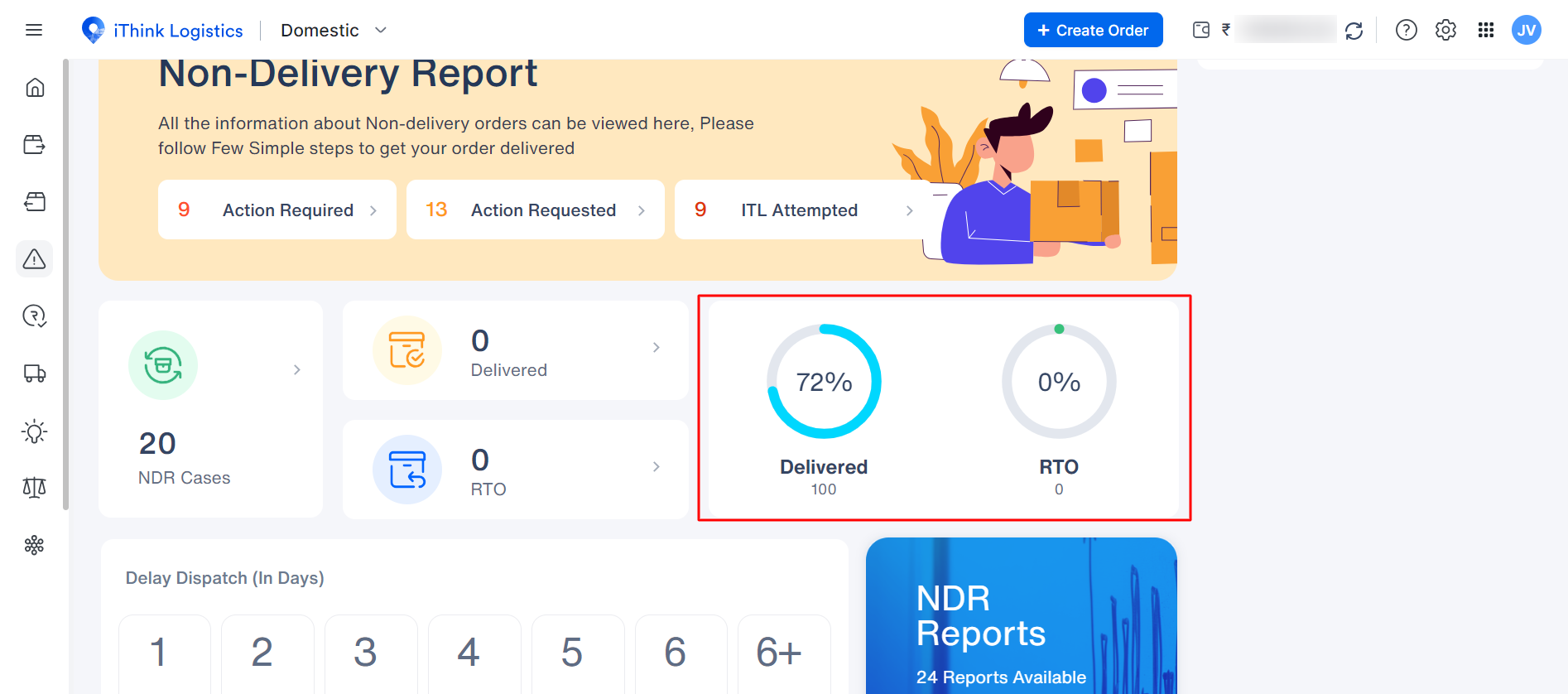
These were the filters and their uses. Now, let’s check how to check the dispatch delays.
How do we check for delays in dispatch?
Sometimes, a particular order might be delayed at dispatch, affecting the delivery date. The seller can view the following information.
- The effect on the delivered RTO order is based on the delay in dispatching orders.
- You can also view the delayed dispatch of the order from 1 to 6+ days, on which he/she can view the RTO percentage and the order count.
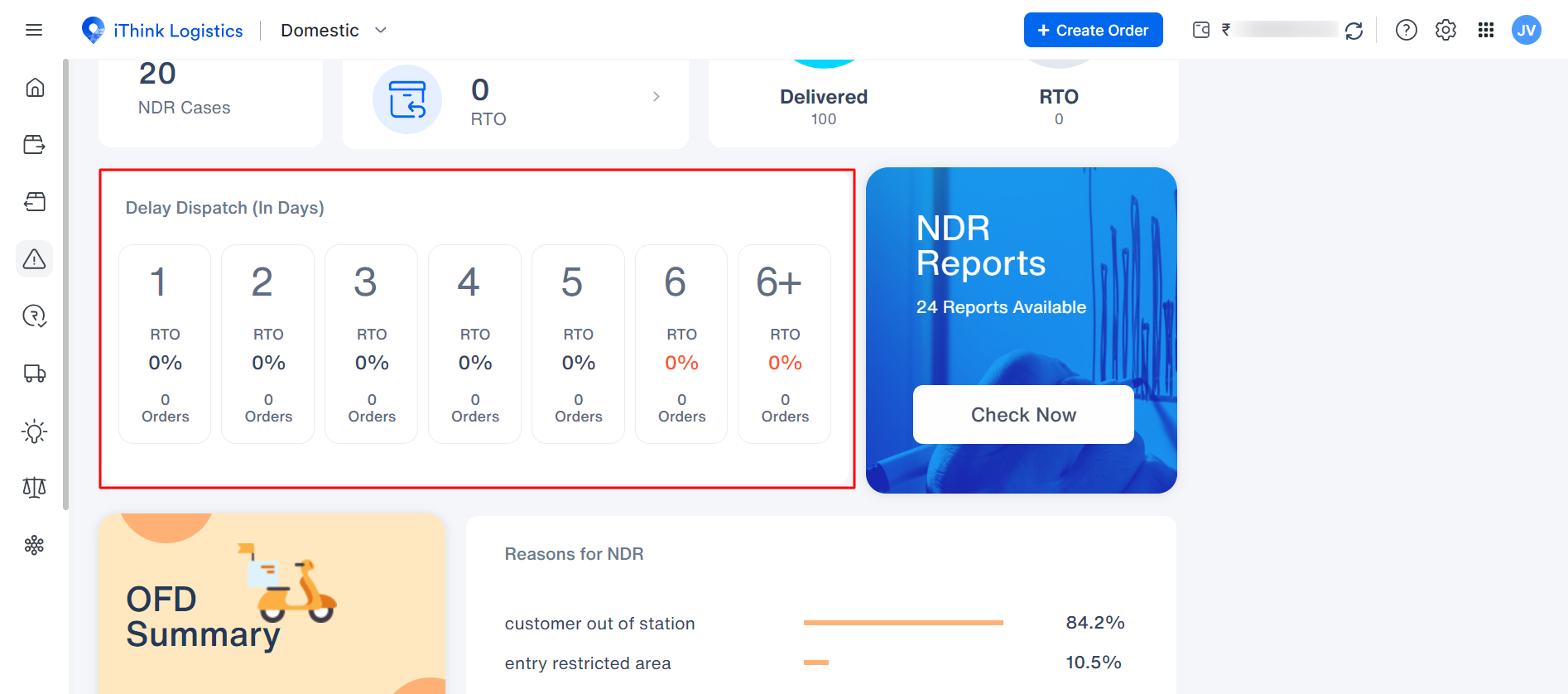
We've listed below two examples for your reference. They are:
- If you are dispatching the order with a delay of 1 day, you can check the RTO percentage count with the number of orders.
- If you dispatch the order with a delay of more than one day, i.e., two days, you can check the RTO percentage count with the number of orders.
With our iThink feature, you [the seller] can benefit from the following:
- Review the RTO order count from day 1 to day 2 in percentage. The same goes for the add-on delay in the dispatch days.
- You can also analyze how the delay of orders affects the increase in overall RTO percentage, and you can also view the order count based on the number of days due to delay in dispatch.
Note: You can review the 6+ days delay with an increase in RTO order counts, and you can also analyze how soon the order needs to be dispatched to avoid the maximum percentage of RTO.
What does the OFD Summary include?
You can also view the OFD summary in the NDR dashboard, known as 'Out For Delivery.'
- You can view the Out for Delivery summary based on the number of attempts taken for different products.
- This section lets you view whether the parcel tagged as out for delivery is at the customer's place. You can also view all the PAN India orders and overview the percentage of OFD attempts.
- You can view the delivery ratio on 1st attempt, 2nd attempt, 3rd attempt, and 3+ attempt with the percentage of delivered and left orders.
- You can compare the percentages of OFD1 vs. OFD2 vs. OFD3 vs. OFD3+ and review the Maximum delivery percent in the given attempt.
Note: You can take a detailed view of your OFD orders and improve this from maximum to minimum attempts in ODDs for delivery.
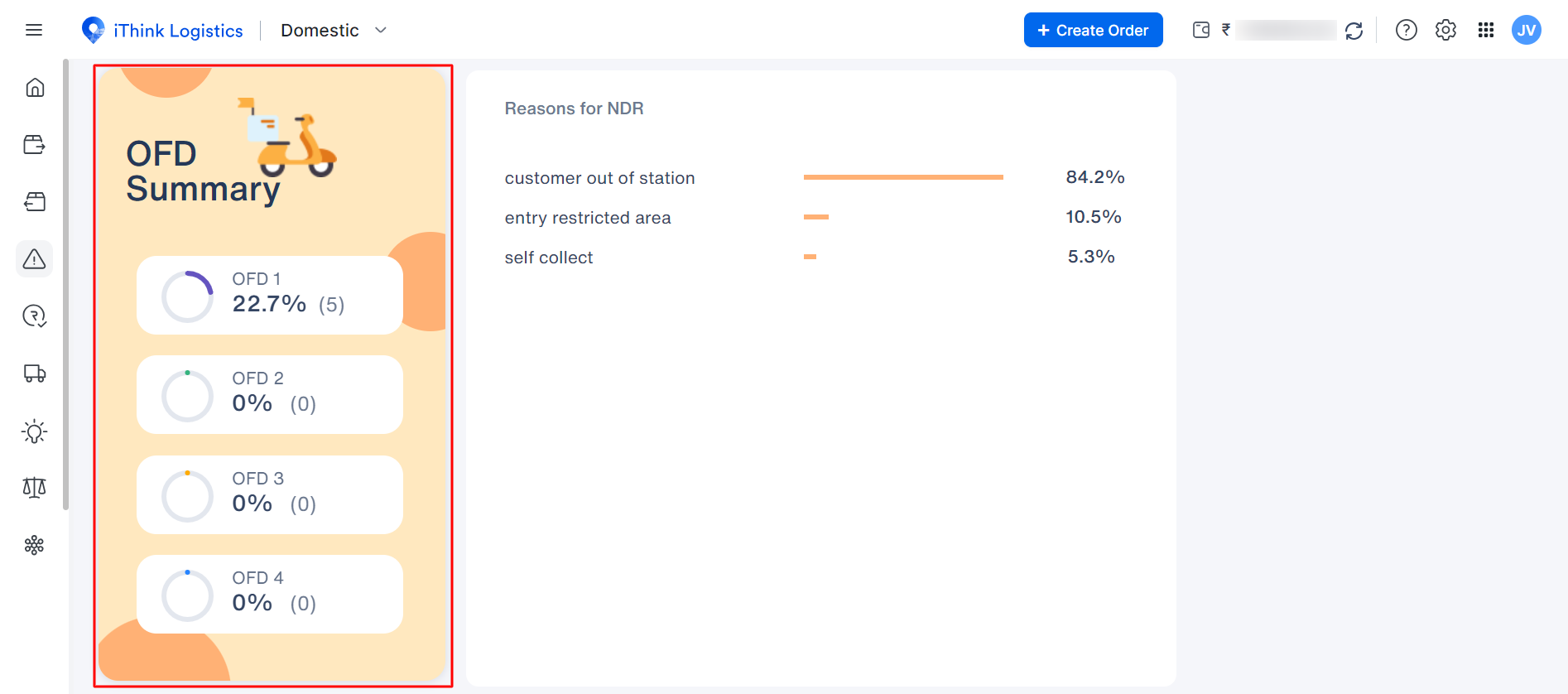
Reasons for NDR:
- You can directly view the Reasons for non-deliver from the NDR list in the dashboard.
- Considering each reason, you can view the percentage and analyze the primary reasons for the order's non-delivery.
Pro Tip: Each reason will consist of a percentage against the same. Each NDR order will fall under a single category.
Now let’s have a look at the various reasons.
What are the reasons for the NDR order?
There are various reasons to be considered for the NDR order; they are:
- Office Residence closed: When the courier boy visited the office premises, it was closed.
- Consignee Uncontactable: After trying multiple calls at the time of delivery, the person accepting the order was uncontactable.
- Out of Delivery Area: These are remote areas where most courier partners refuse to deliver orders. This results in RTO and poor customer experience
- Customer Not Available: The customer isn't available to accept the order at delivery time.
- Wrong Address: The shipment couldn't be delivered when the customer entered the wrong address.
- COD Amount Not Ready With Customer: The customer might not have the amount ready or may not have the change/ exact amount for the more oversized orders.
- Shipping Details: Details entered by the consignee didn't match the address & Pincode Mismatch.
- Address Incomplete: The address entered by the customer was incomplete, so the delivery person couldn't find the proper address.
- Duplicate order: Duplicate orders placed by the person.
- The customer shifted to a different address: This occurs when the person has moved out of that particular address and moved to a new one.
- The customer requested digital payment: The customer might request digital payment at delivery.
- Customer residence closed at the time of delivery: When the person isn't available at the premise, and the premise is closed to accept the order.
- The customer cancelled the order: When the customer cancels or refuses to accept the order at delivery time.
- The customer opens the parcel and refuses to accept it. After checking it, the person requests to return it simultaneously.
- The customer requested future delivery: A customer requests the delivery boy to deliver the order on some future date.
- Open delivery required by the customer:
- The customer has requested self-collection: When the customer requests to collect the order from the warehouse directly.
- Undelivered with unidentified reasons: When no reason is mentioned for the order to have remained undelivered
- Out of delivery area: Order can't be delivered at any particular Pincode
- Unable to deliver the packet to the customer: The order wasn’t delivered for some reason.
- Network delay: The delivery boy can not contact the consignee due to poor network.
- The customer is not responding: The customer is not reachable at delivery time.
- Incorrect contact details: The customer has entered the wrong contact details.
- COD to prepaid change: Payment details changed by the customer.
- Fake order: Any fake order has been placed
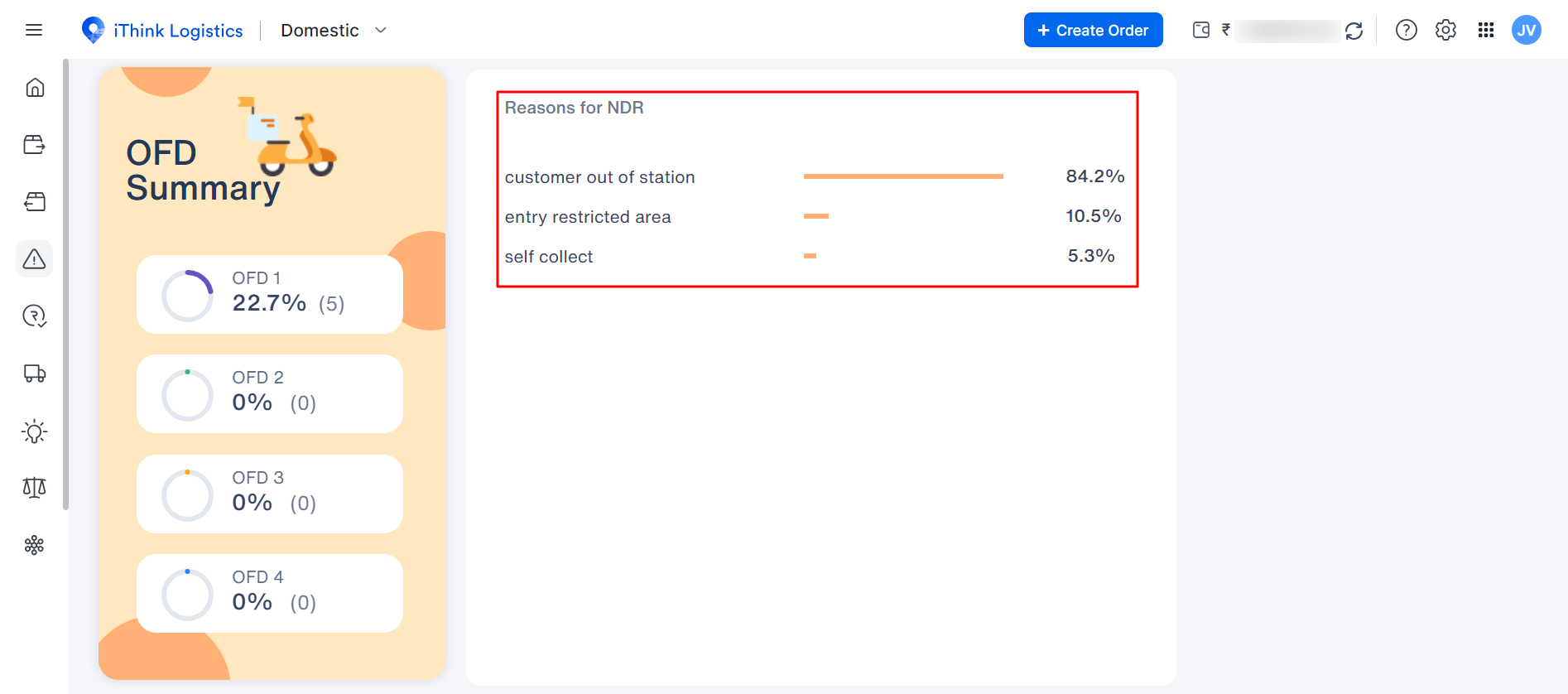
Above are the reasons for non-delivered orders.
Is there any reason? Our team will ensure you are updated with the information you need to make further decisions through our NDR dashboard.
