Steps to Integrate with Shopify channel:
- Login to the iThink Logistics panel by entering valid credentials.
- After logging in to the iThink Logistics panel, The user will be sent to the dashboard.
- Click on Add Store from store integration on the left, and then the user will be sent to the Add Store page.
- After clicking on add, a user will be sent to the channel integration page.
- Users can search channels such as Shopify on the channel integration page and click on the "Integrate" button.
- After clicking on Shopify, the image below will be displayed; click on login and add your Shopify account.
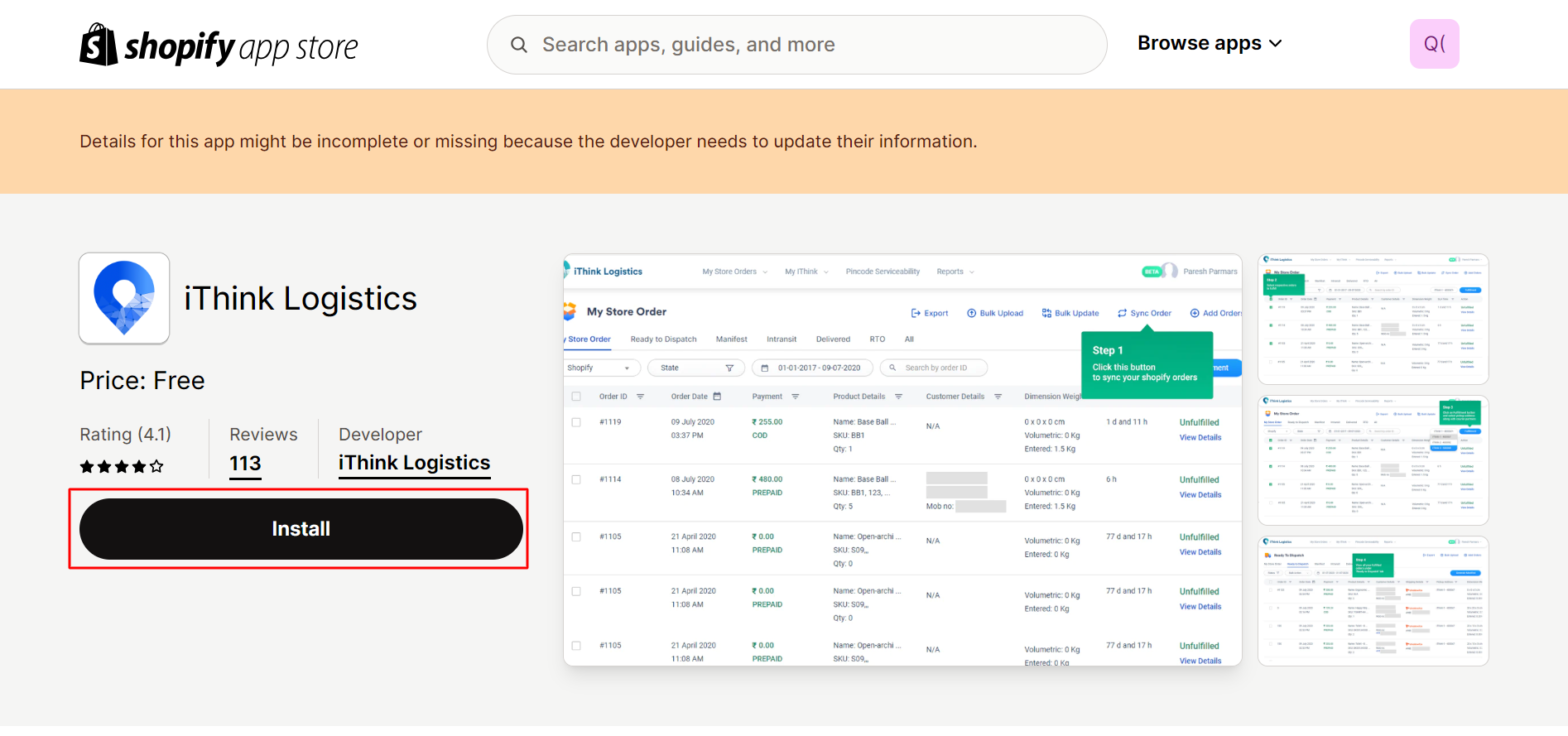
- Click on Install, you will be redirected to this page shown Below.
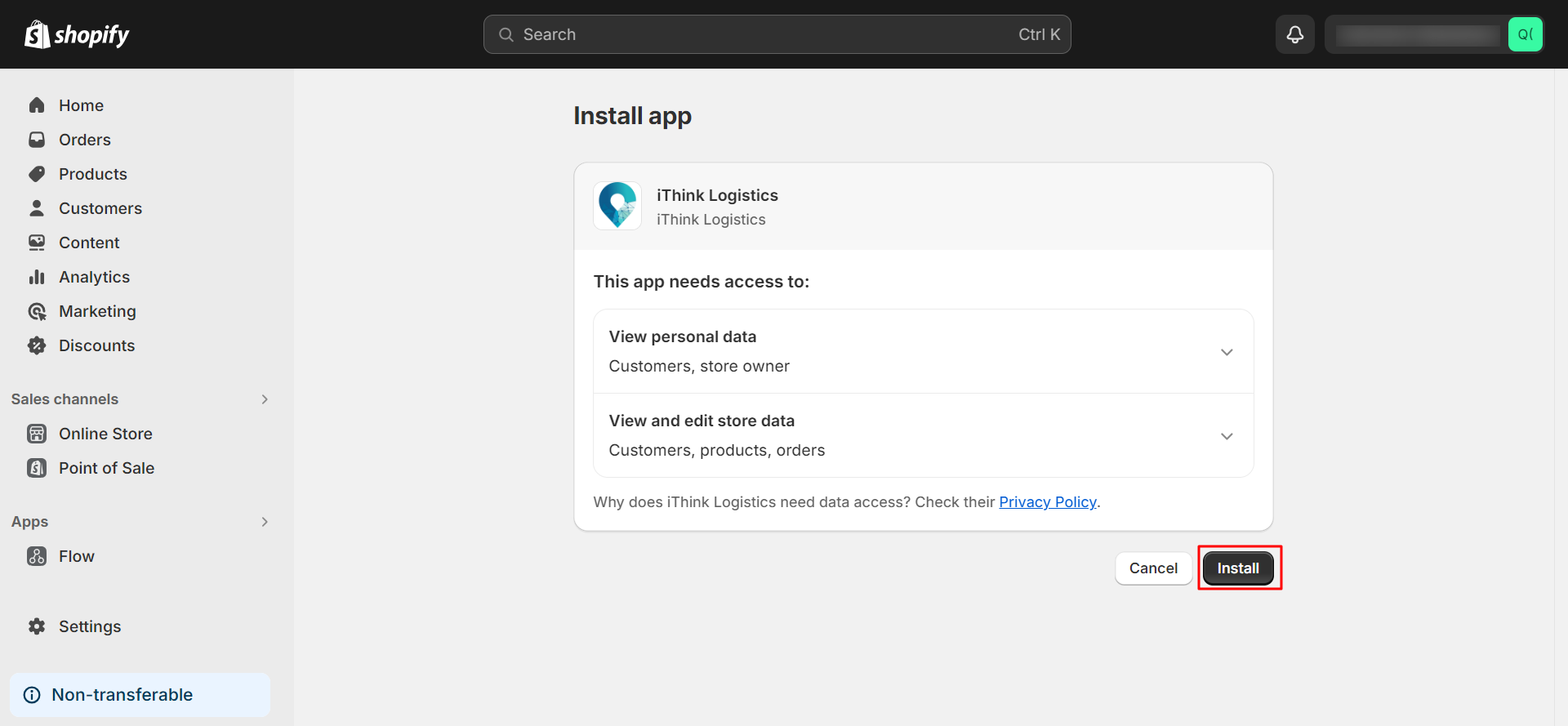
- Click on install. Then, you'll be redirected to the below page once the store is added successfully.
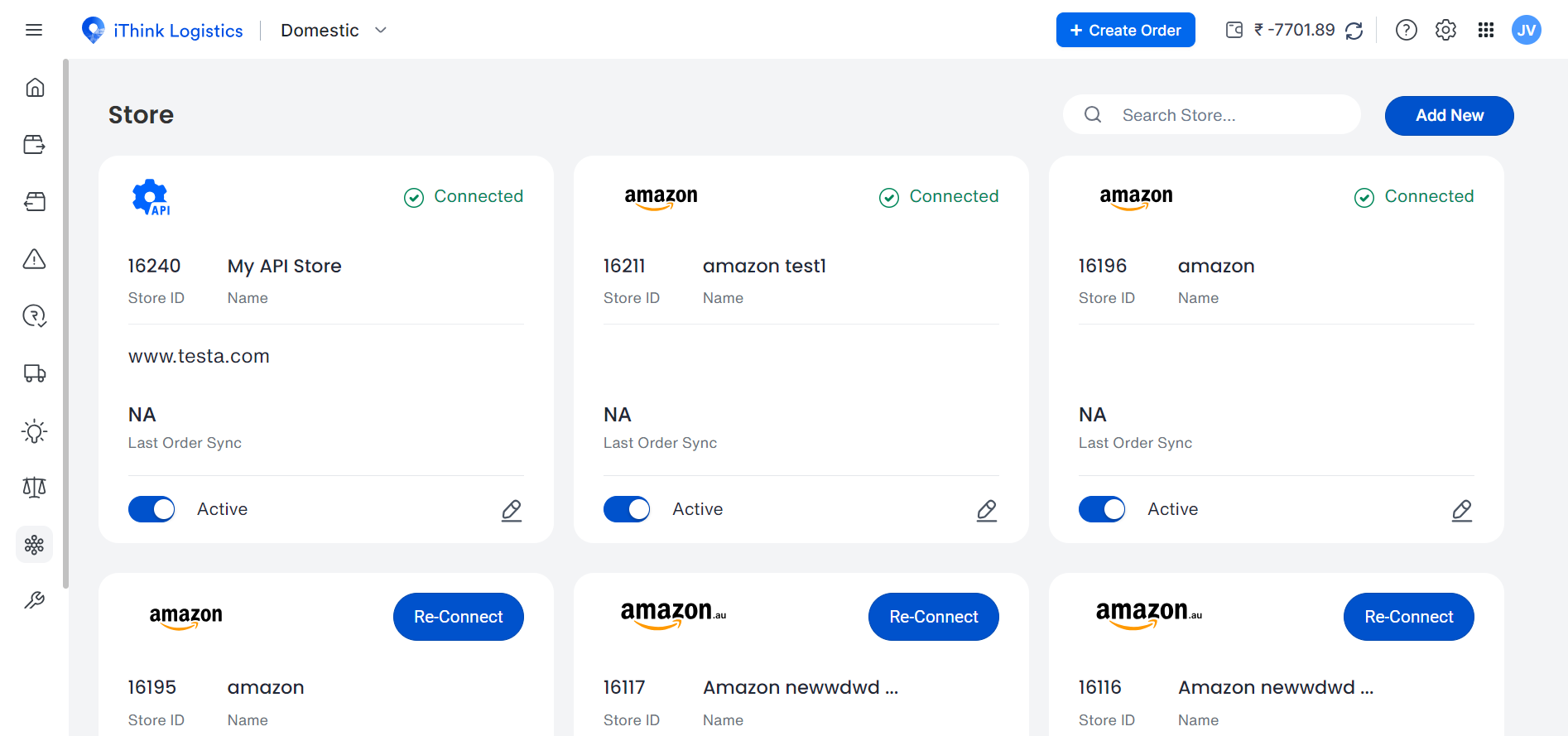
Synchronize Order
- Go to the iThink Logistics panel and click on store order under forward order menu list. On the store order page, Select Shopify from the Channel drop-down in the My Store tab.
How to Sync Orders?
- Go to store orders and click on sync. All your Shopify orders will be reflected on the iThink Logistics panel.
