The iThink Logistics dashboard will have all the information regarding your bank details. To view the same, kindly follow the steps below.
- To display your bank details, log in to your iThink logistics dashboard and click on the bank details option in settings.
- The following screen in the image given below will be displayed.
- The Seller will have to verify the OTP sent on the registered number.
- Once you receive the OTP, enter the box below and click on verify. This will unlock your bank details screen.
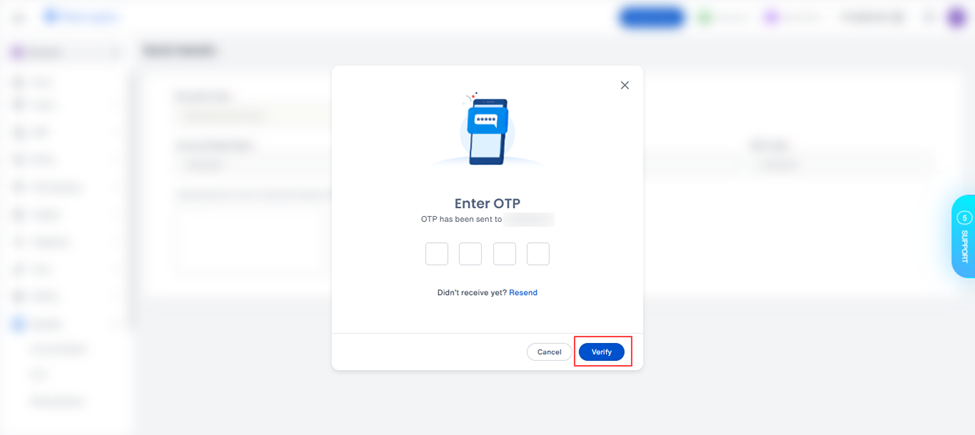
- If you don't wish to view your bank details, click on the cancel button to cancel the pop-up.
- If you don't receive it, click the resend button for the OTP.
- Once the OTP is verified, the following screen in the given image will be displayed.
Caution: Only the Seller can view the Bank Details.
Note: Only after verifying the OTP seller can the bank details screen be viewed.
What information can be viewed from the bank details section?
The bank details section will have the following information.
- Beneficiary account no: The seller's Bank account number can be viewed.
- Confirm beneficiary account no: The confirmed beneficiary Bank account number of the seller can be viewed for confirmation.
- Account type: The Account type, whether it is a savings or current account, can be viewed.
- IFSC code: Bank IFSC code can be viewed.
- Beneficiary Name: Added name can be viewed.
- Cancelled cheque: The uploaded image of the cancelled cheque can be viewed.
